In order to migrate to a direct SMTP delivery configuration you need to initially ensure that the following 2 points apply to your network:
1. The public IP address assigned by your ISP must be a static one (one that doesn’t change everytime you connect to the Internet).
2. You must have a permanent “always on” Internet connection.
In order that external mail servers can send mail to you, you then need to configure your network so that connections on TCP port 25 of the public IP address are routed through to the private internal IP address of your MDaemon server on the same port.
If you have an ADSL/Fibre broadband router you should be able to achieve this on your router web interface by “port forwarding/redirecting” this traffic (you may need to contact the company who manages your Internet Connection or router and ask them to make this change for you).
In your routers web based management GUI the port forwarding would typically take the following format (in this example the MDaemon server has a private internal IP address of 192.168.0.100) :-
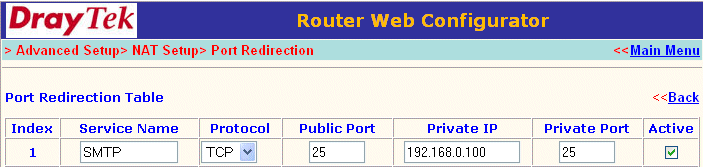
If the machine MDaemon is running on has Windows Firewall or a 3rd party software firewall enabled, you should also ensure it is configured to allow TCP port 25 traffic.
When you have confirmed that TCP port 25 traffic will be able to reach your MDaemon server, you should contact the ISP who hosts your domain name and ask them to update your domains MX record to point to your public external IP address.
The DNS record for your domain would typically look like the below once your ISP has made this change (in this example the public external IP address is 212.23.11.6 and the domain we have made the MX record change to is zensoftware.co.uk) :-
zensoftware.co.uk IN MX 10 mail.zensoftware.co.uk.
mail.zensoftware.co.uk IN A 212.23.11.6
As your public external IP address will now be acting as a mail server you should also ensure that the public external IP addresses rDNS (Reverse DNS) record matches its forward entry. The ISP who provides your Internet connection should be able to change this once you have updated your MX record so that it looks similar to the below :-
6.11.23.212.in-addr.arpa IN PTR mail.zensoftware.co.uk
The above change ensures that any mail server who might perform a rDNS lookup on your public external IP address is happy that your mail server is a valid one. Many mail servers will refuse to receive mail from a mail server that it cannot resolve the rDNS entry for.
A few days after these changes have been made you should find that no new mail is arriving in the mailbox MDaemon is performing a DomainPOP against and that all email is arriving directly via SMTP delivery instead. Once this is the case you should disable DomainPOP by unticking the checkbox located at Setup -> Server Settings -> DomainPOP in the MDaemon Interface (GUI).
Your MDaemon server will now be receiving all its inbound external email from remote sender mailservers.
Possible issues to note:
1. If your ISP has not assigned a static IP address to your Internet Connection (one that doesn’t change each time you logon to them) it will not be possible to setup your domain name in this way.
This is because the MX record you ask your ISP to setup for your domain will have an outdated IP address every time you disconnect and reconnect you Internet connection.
Before you do consider making this change it is therefore very important that you ensure that you have a static IP address with your ISP.
2. Your Internet connection would generally need to be available all the time in order that sender mail servers can reach your MDaemon mail server to deliver mail to it. If you have an Internet Connection which does not provide “always on” connectivity such as a dial-up connection then direct SMTP delivery is not suitable.





